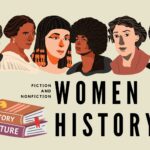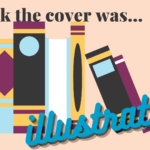Hello all! Welcome back to another one of our tutorials on using one of our online databases. This week we’re taking a look at Gale General OneFile. If you’ve been keeping up with our tech tips, you might be thinking how that sounds a lot like Academic OneFile, which we covered last week. And you’d be right! A lot of the process is the same, but the content you’ll find when you search for things will be a little different, due to looking at different sources. This will just be a quick little tip to illustrate some of the differences, and go into a little bit that we didn’t mention last week! If you missed the Academic OneFile tech tip, check it out here.
What’s the difference?
When we’re talking about Gale General OneFile and Gale Academic OneFile, it might seem – and even look – like we’re really talking about the same thing. They’re actually two fairly different resources that contain pretty different information. Academic OneFile has materials much more focused on specific categories, like the arts and science fields. General OneFile is much more, as the name implies, general. Its topics focus on things that most people might encounter in their day to day life, including information on business and consumer interests. A quick way to investigate some of the differences in these topics is to stop by the “Browse Topics” page, just like we did in Academic OneFile.
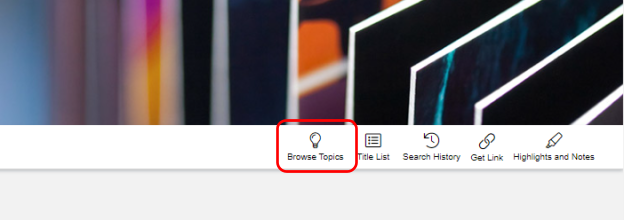
Right off the bat, we can see that the list of topics is pretty different from the Academic OneFile listing. The top image below is the Academic listing, and the bottom one is the General listing.
Another way we can check how these databases are different is stopping by the publication search, and listing all the publications.
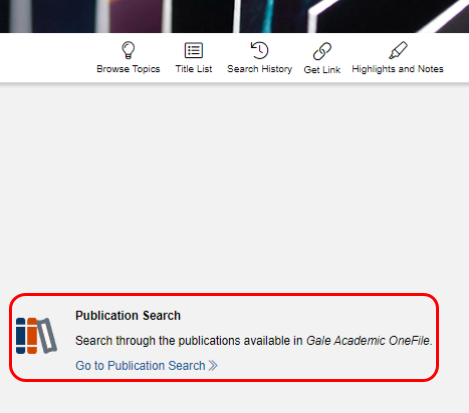
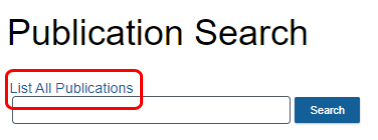
On the right of this view, we can expand the types of resources that each database has – Academic is on the left, General is on the right. General OneFile has more types of resources, but focuses on day-to-day resources like newspapers and newsletters. Academic OneFile has many more magazines and journals, likely for all the academic content that it has.
Searching Publications
Something that I kind of ran out of space for in the Academic OneFile tutorial that deserves some mention is the ability to search within publications that both of these systems offers (I’ll use General OneFile for this example).
Once I click into Publication Search from the homepage, I have the option to search for a specific publication. If I’m in the “List All Publications” view already, the search bar is right at the top.
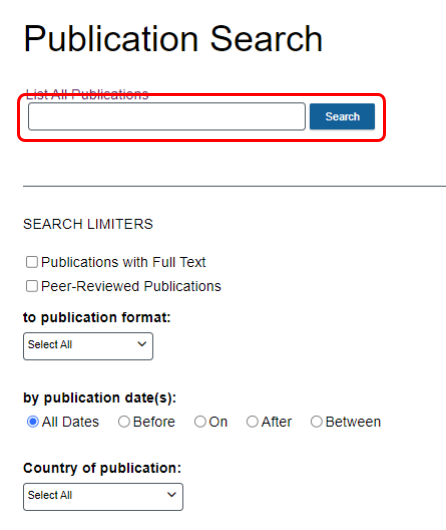

Let’s say that I wanted, as a librarian, to look for some information in library publications. I’ll just put “library” in this search bar and hit enter. Here are my results:
I see here that they have the publication Library Journal, which sounds great! I’ll click into that to see what other information they might have. I’m brought to a page where I can view the most recent year and issues for this publication. Clicking on the issue will bring me to all the documents from that issue – all the articles, book reviews, etc.

If I click on the year drop down, I can choose which year I want to read from, and the issues will adjust to ones from that year.
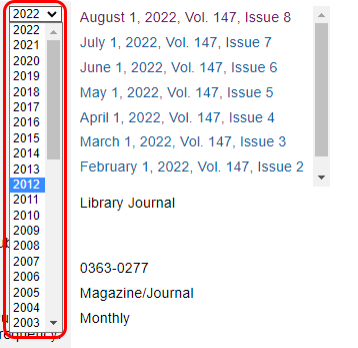
On the right side, I can also search for specific information within this publication. It will bring me to a list of relevant articles based on what I searched for – but just within this publication.
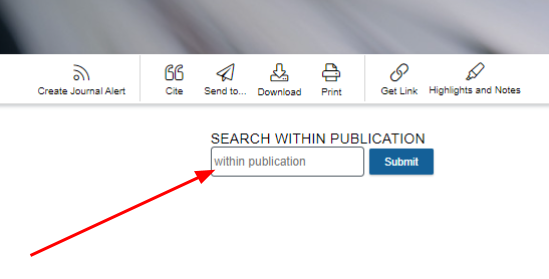
It’s important to note that not every issue of a magazine will be in the database – just because General OneFile has Consumer Reports doesn’t mean that it has issues that are helpful to you. This image has an example of the holdings Consumer Reports has in this database, so you might need to find another source for that information. The information on top of the issues list will tell you what years the database has holdings for that particular publication.
Finding a Subject
Another thing that I didn’t give the time it deserves is OneFile’s Subject Search tool. This can be extremely helpful when you’re looking for information on a topic, but aren’t quite sure how to phrase what you’re looking for. To get started, click into the Subject Guide Search from the homepage.
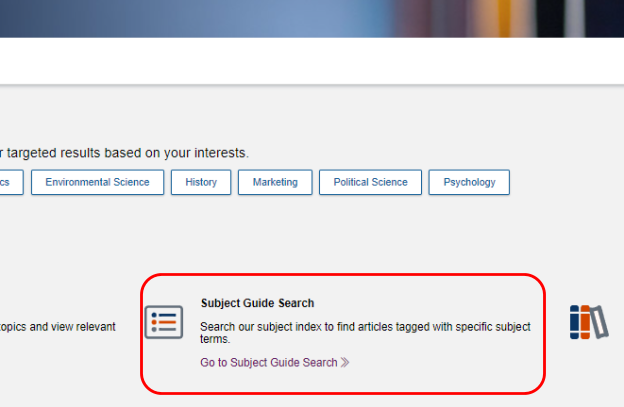
Enter the broad topic you’re hoping to find more information on into the search bar and hit either the Enter key or the Search button. I’ll use the term “Budgets” as an example. Before we go on, notice the other ways you can filter and personalize the results you receive. You can set a specific date range you want documents from, or specific publications you want to see information from.
When you search, you’ll see the opportunity to look at some of the subdivisions for the subject you searched for – this won’t be an option for topics that don’t have subdivisions. Let’s say none of the subdivisions under Budget interest me, so I’ll click through to “Personal Budgets” below, and look at that topic’s subdivisions. I’ll choose “Methods.”

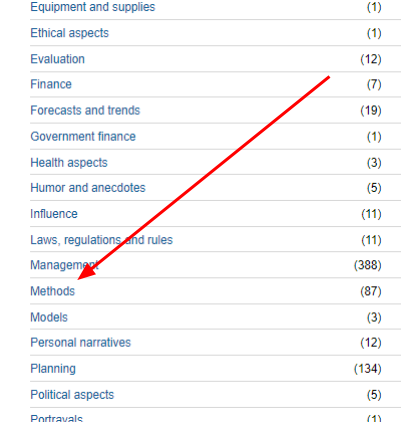
Once I’m in here, I’m actually noticing a lot of these articles are abstract or citation only. This can be helpful when you have access to the publication in question, and can confirm which issue it’s in, but for my search right now, that’s not helpful. I’ll click the box for “Full Text Documents” on the right to only give me results that have the full document attached.
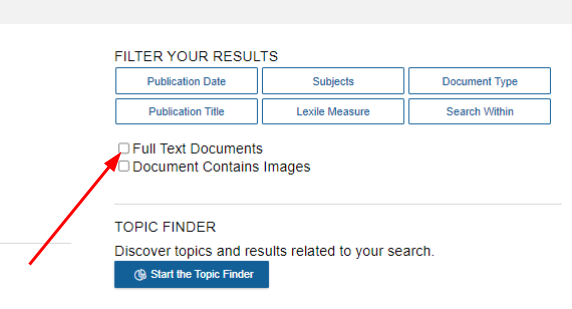
And now I have a bunch of different articles to choose from!
Wrapping it Up
And that’s all I’ve got about General OneFile for today! A (comparatively) short and sweet tip. I hope you have fun exploring the different topics and publications General OneFile has to offer!
If you have any questions about how to use any of our resources, feel free to give us a call at 413-568-7833, chat with us online, or email us at reference@westath.org.