Use the Library Catalog
The Library Catalog page can be confusing, but it will also help you find the books you need. This page will help with some tips and tricks, but as always feel free to call us for assistance over the phone. If you would like to watch a video, check out this episode of our book searching feature Good Book Hunting and others on our Facebook video playlist here.
Searching the Catalog
The easiest way to search the catalog is to type the title of the book you are looking for into the search box at the top of our website:

Make sure you have “Search Catalog” selected and not “Search Website.” “Search Catalog” is the default setting.
The top of your screen will now look something like this:

Highlighted in this picture are several key features. Directly before the search box, you can see that we are searching by “keyword” in “all formats” at the “Westfield Athenaeum.” You can change any of these drop downs to search by things like title and author in the first box, a certain format like print book or audiobook in the second, and at different libraries in the third. Having “Westfield Athenaeum” selected is the fastest way to see if we have the book you are looking for in the library at this time. You can also search “All C/WMars Libraries” to see if the book is anywhere in the library system.
This is what the results look like:

You can see that “1 of 1 copy” of The Giver is “available at the Westfield Athenaeum.” If this copy were checked out, it would say “0 of 1.” This result also tells me the call number: “YA LOWRY.” “YA” means that it is in the Teen Loft. Anything with a “J” in front of it means that it is in the Children’s Library.
Refining Your Results
If you would like to refine your results, there are some other easy ways to find what you’re looking for. Those are highlighted here:

You can limit your search to “Available Items.” Say you searched for “mystery books” but only wanted to see books available to be checked out today. This would eliminate any books currently unavailable.
You can also click “Exclude Electronic Items” to eliminate any results from our e-lending library, Overdrive, if you do not want to search for electronic items.
Having selected preferences, this is what the results look like:

You can see that “1 of 1 copy” of The Giver is “available at the Westfield Athenaeum.” If this copy were checked out, it would say “0 of 1.” This result also tells me the call number: “YA LOWRY.” “YA” means that it is in the Teen Loft. Anything with a “J” in front of it means that it is in the Children’s Library.
Placing a Hold
You can place a hold on this item, if you wish, right from the results list by clicking the “Place Hold” button, where you will be asked to give your library card number. You will receive an email or call when your hold is ready. If you would like more information about the book, you can get it by clicking on the title.
The page you will come to will look like this:

This is more expansive information than what was in the results list, and the “Place Hold” button is still available on the right hand side. If you were to scroll down, you would get a description of the book and other information.
Finding Your Next Read
One of the great features of the catalog is that it gives you information on similar books, authors, and series. Scrolling down on a book entry, you will also see these plug-ins from the resource NoveList:
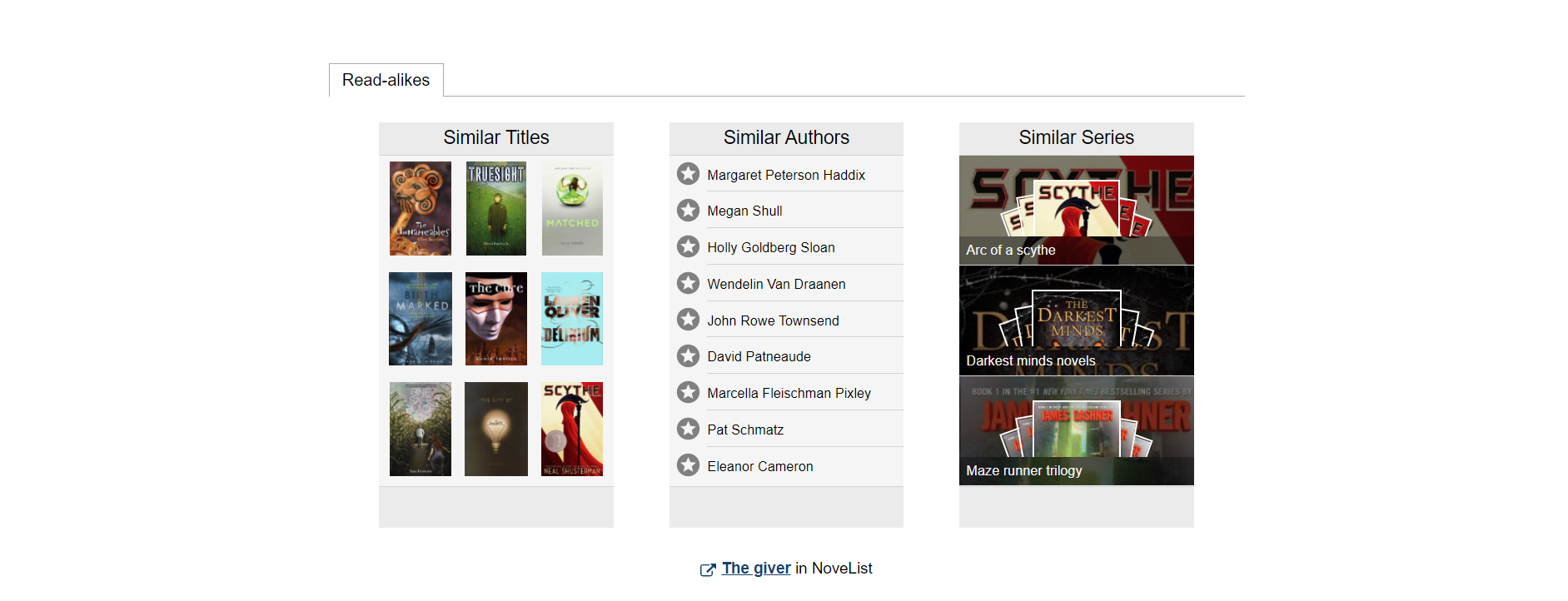
This can help you if you are not sure what you want to read next. You can search a book you have recently enjoyed and get suggestions without having to do a lot of searching! For a video tutorial of how to use NoveList from the catalog, watch this Good Book Hunting video.
We hope this helps you find what you need! If not, as always, use our Live Chat on the website or give us a call at (413) 568-7833. Happy reading!

