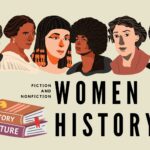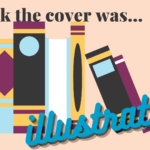Hello all! I’m Erica, the Technology Services Librarian, and I wanted to say welcome to the first in a series of Tech Tuesday tips on how to use our databases! This month we’re going to start a little easy with one of our newest databases: Gale LegalForms. Gale powers a lot of our databases, and this one is not very different. Let’s get started!
A quick note: Although the screenshots I’ll be using in these tech tips are from a computer, you can absolutely access these resources on the mobile device of your choosing! You can also always come in and use our public computers whenever we’re open.
Gaining Access
To get into Gale LegalForms, you first have to go to our Online Resources page at westath.org/online-resources. This particular resource is available under the “Businesses & Nonprofits” category. Alternatively, you can click through our online resources on our homepage until you find the LegalForms button.
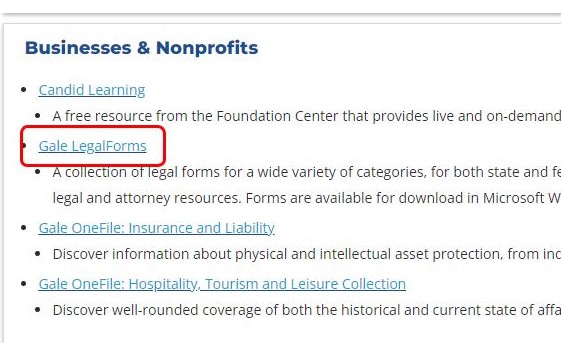
OR
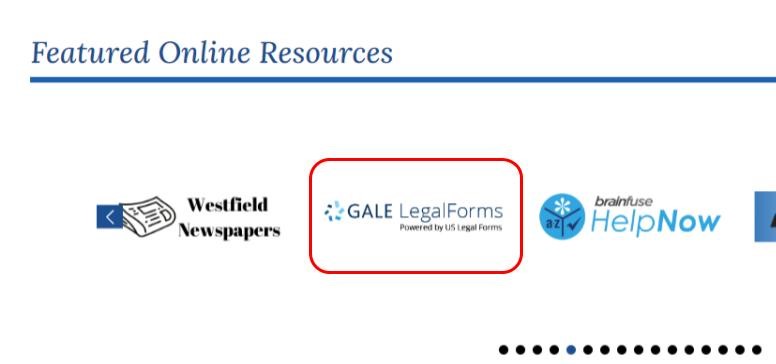
Once you’ve clicked on the link you should be good to go!
Finding the Forms you’re Looking For
The homepage you’ll be brought to from our link will give you access right away to the collection of legal forms. This is the bread and butter of this site: a very wide collection of state and federal legal forms. At first, you might only see the Massachusetts legal forms, but if you scroll down to the “Browse by Main Categories” area, you can click on the “Federal” option to find the federal forms you’re looking for.
Let’s say that I just got married, and I wanted to change my name within the state of Massachusetts. I’ll scroll down in this “Browse by Main Categories” section until I see the option for “Name Change.”
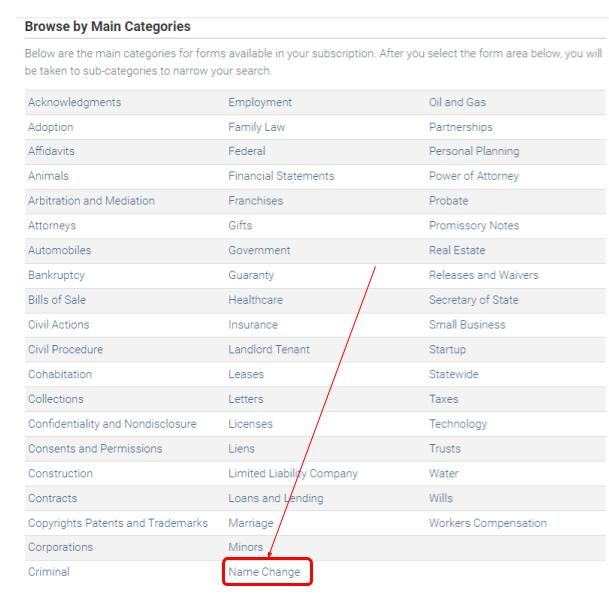
(If what you’re looking for is in the “Most Popular Legal Forms” section, you can also click there, although it will look a little different than the rest of this tutorial. Sample images are below:)
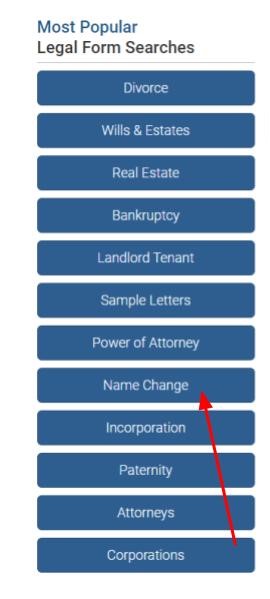
From here, I’ll look at the subcategory to refine my search down a little bit. Out of this list, I’d say “General” most closely matches what I’m looking for, so I’ll click into that.
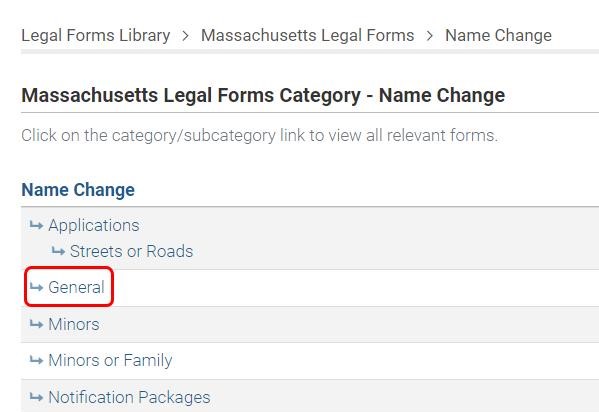
On this next page, you’ll see the list of the forms that fall under what you’ve clicked on so far. I’ll click into “Petition for Change of Name.”

(If you’re ever wondering how you got into the category you’re at, or want to take a step or two back, you can always use the breadcrumb navigation at the top of the page.)
From here, you either download a blank form from the “Download” option (option 1), or download a pre-filled sample from the “Sample” option (not visible on this example). If you’re not sure if this is the form you’re looking for, and don’t want to download it right away, you can read the description (option 2) or view a preview of the form (option 3).
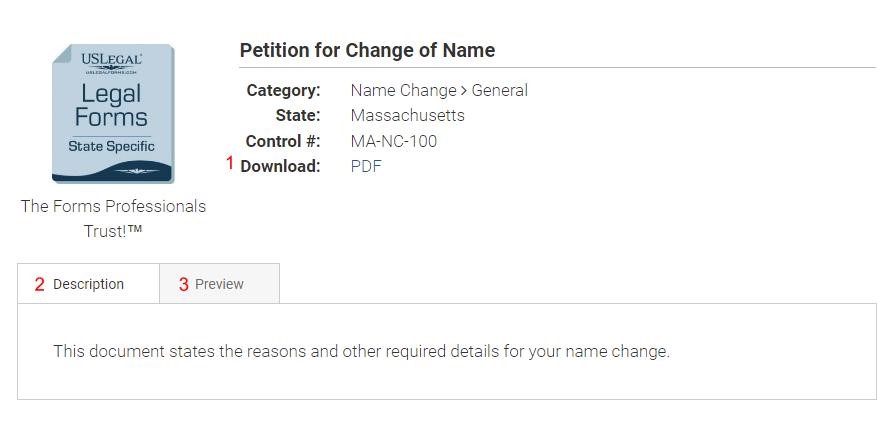
If you want to get back to the homepage, you can always click the logo for Gale LegalForms at the top left. If you’re having problem finding a form you’re searching for, you can always type what you’re looking for into the search bar in the top right.
Other Resources
You might have noticed that there are some other things you can do on this site that don’t actually involve forms and intense legalese. I’ll go through each one step by step:
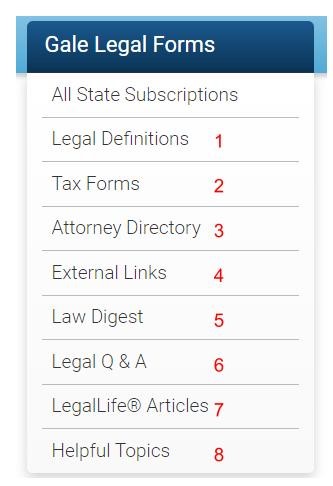
1. In fact, one of the things you can do on this site is translate some of that legalese. Over on the left of the screen (or by using the + button on the top of the window if you’re on mobile), you can see an option for “Legal Definitions.” (1) I’ll click on the button for it, and enter in a term I want to look up. I’ll use “wanton” for this. I’ll click on the first definition, just “wanton” and be brought to a page that just defines “wanton” in an understandable way.
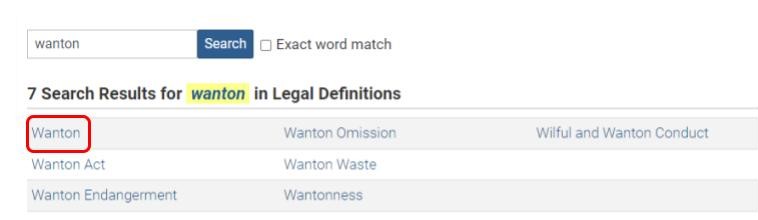
2. “Tax Forms” gives you external links where you can find Massachusetts and federal tax forms and information.
3. Another tool is an attorney directory, in the event that you were looking for some legal assistance. Once you click on the link, you’ll be brought to a state directory. Click on “Massachusetts” to be brought to a section to refine your search by practice area. I’ll continue with my previous example and use “Name Change” as the practice area I’m looking for. I’m brought to a list of law firms and their locations, with a brief description about the practice to see if they might be right for me.
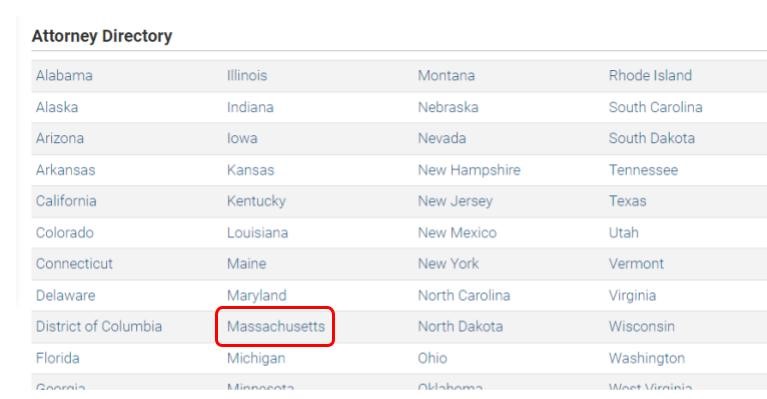

4. Continuing down the additional resources list, we also have External Links, which are links you can click on for quick access to Massachusetts tax forms, IRS tax forms, and RMV forms.
5. “Law Digest” gives you a reference source where you can find how law has been built from different cases over time.
6. Under “Legal Q&A,” you can check previously asked questions on a certain topic, and check their subsequent answer. I’ll click on “Name Change,” and then scroll down to this question from Massachusetts. Clicking on “Answer” will show me the answer for the question, and occasionally law citations to show you the answer in legal context.
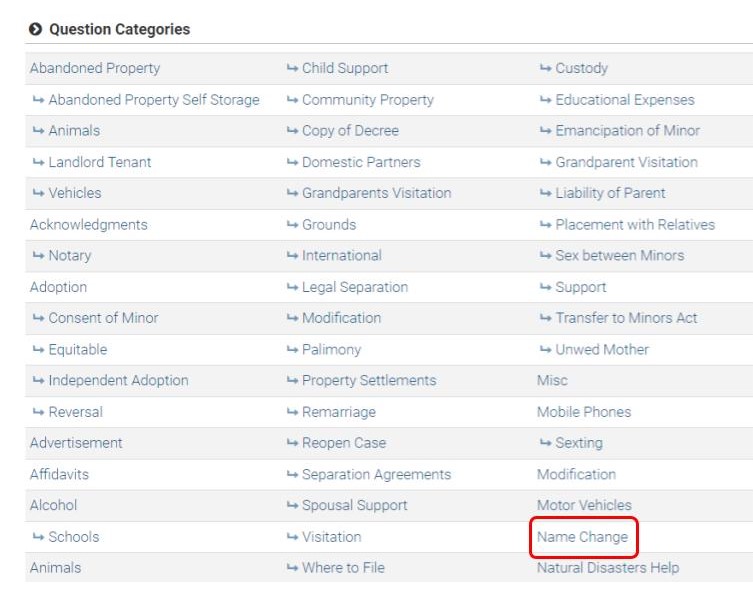
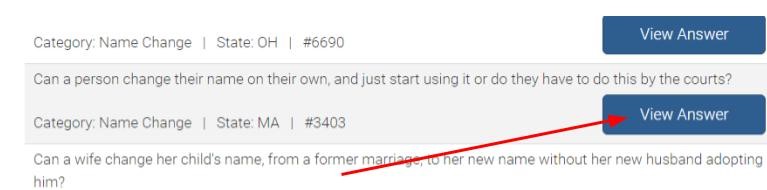
7. “LegalLife Articles” are articles on certain lifetime legal topics that give you a bit more information about what they might entail. It defines some terms, gives some answers to frequently asked questions, and puts the legal term in context of what the situation might mean for your life.
8. Finally, we have a section for “Helpful Topics,” which gives articles somewhat similarly to the “LegalLife Articles” section described above, but for an even wider array of topics.
Wrapping It Up
And that’s about it! Thank you for sticking with me through this journey – I know it was a long one! I hope you can find something useful on Gale LegalForms to help make a difficult process a little easier. It is a pretty robust database with a lot of helpful information, so I hope I was able to make it a little easier for you.
If you’re looking to use one of our databases, and you’re running into some trouble, feel free to give us a call at 413-568-7833 x4, send us an email at reference@westath.org, or visit us online to chat!